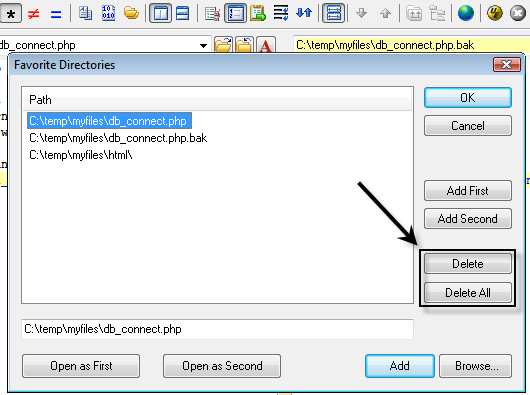IDM PowerTips
Bookmark Favorite Files/Folders in UltraCompare
Have you ever thought to yourself, there has to be a better way to get to this file/folder that I compare all the time? Well…. There is, with Favorites. Favorites are a convenient way to “bookmark” your most commonly used files and directories.
Open the Favorites Dialog
You can access the Favorites dialog in the File menu.
The Favorites dialog allows you to “bookmark” files and directories that you commonly use, and want to quickly recall in subsequent uses of UltraCompare.
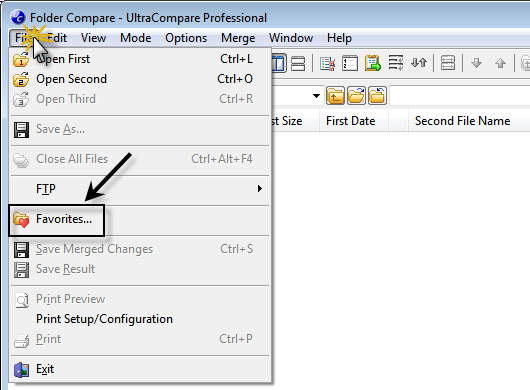
Adding Favorites
There are 3 methods to add a Favorite:
- You may manually type the full path for a file or directory.
- You may add the active files/folders, that are currently open, using the Add First or Add Second buttons.
- You may browse to the location of the file or directory by clicking the Browse button.
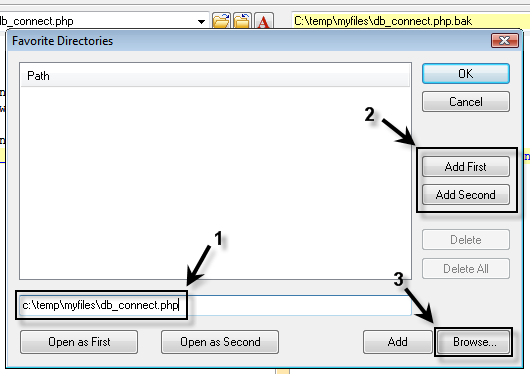
After you have selected a file/folder, and the path has been entered in the text field, press theAdd button to add the specified path to the Favorite Files/Directories list.

As you can see, you can add both files and folders.
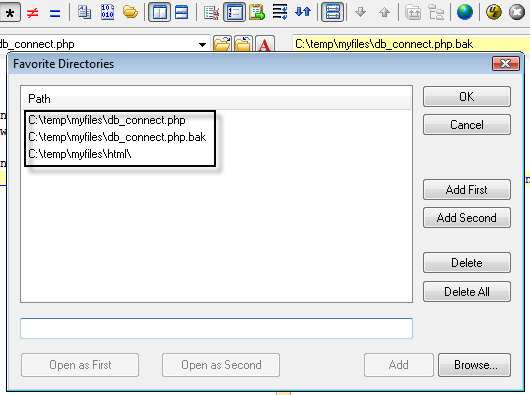
Opening Favorites
Now that you have added your favorites, you can open them directly in the compare panes by clicking the Open as First and Open as Second.
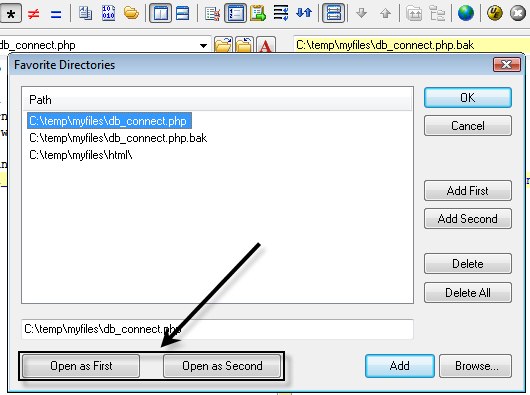
Deleting Favorites
To delete a single “Favorite”, select (highlight) the path and click the delete button.
To delete all Favorites, click on the Delete All button.