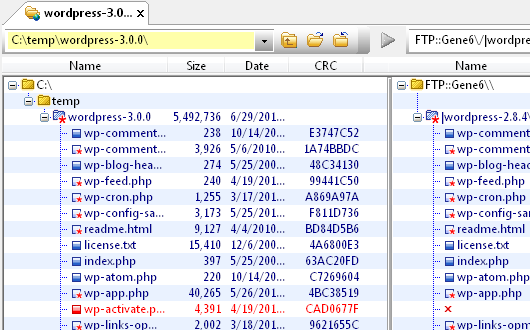IDM PowerTips
FTP Folder Compare with CRC
Have you wanted to do a quick folder compare – between a local directory and remote directoy – without downloading the files first? No problem… As of v7.20, UltraCompare now supports an FTP CRC compare method. With the CRC compare feature, UltraCompare will now compare a local/remote directories (and files) using a CRC/Hash value rather than downloading files for local comparison.
Step 1: Enable the CRC compare option
By default, UltraCompare will not use the CRC compare option; therefore, you will need to enable the option to use it. You can enable the option in Options : Configuration : FTP.
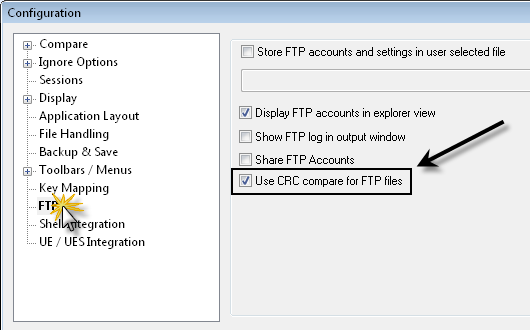
Step 2: Select the folders for comparison
Now that you have enabled the CRC option, you can start your FTP compare. Simply select the desired folders for comparison.
You can select the FTP folder in File : FTP : Open from FTP.
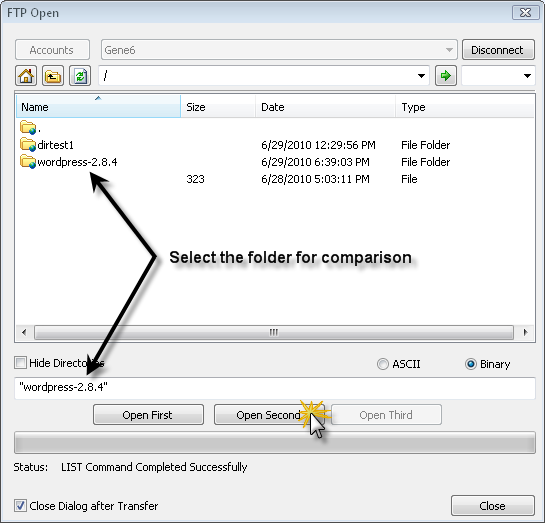
Note: If you need to configure your FTP account, see the “Configuring FTP accounts power tip.
You can select the “local” folder by clicking on the browse/open button.

Step 3: Compare your files!
Now that you have selected your folders for comparison, select the green Go button.
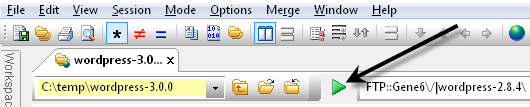
UltraCompare will compare your local and remote folders using the CRC/Hash value.