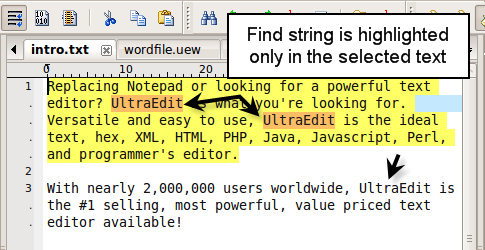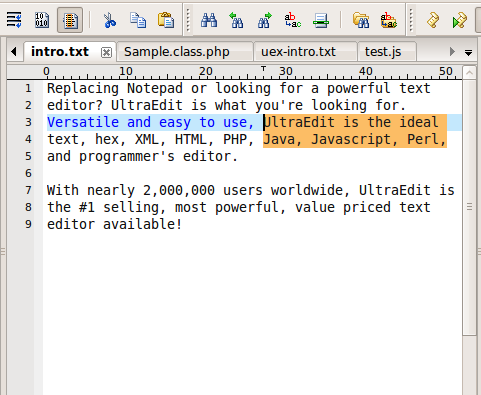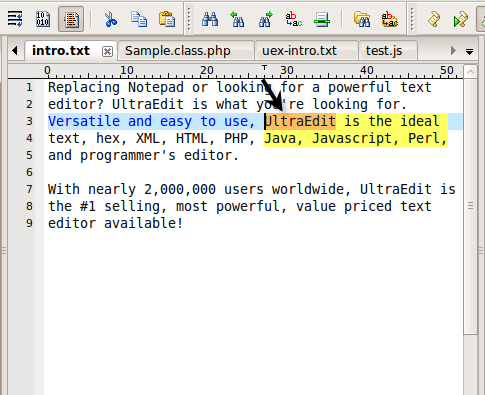IDM PowerTips
Advanced Find in Selected Text
Find and Replace is a cornerstone feature for UltraEdit, so it is of course integral to UltraEdit for Linux (UEx). UEx offers the same features as in the Windows version, but offers additional features. One specific feature that was improved in relation to Find/Replace is the Find/Replace in selected text.
The Find/Replace in selected text includes support for both normal selections and column mode selections.
Highlight Selected Text
The Selected Text (in the Find Where) option has been improved to support find operations that have not been previously supported, such as the Highlight all Items found.
Normal Selection
Select a block of text, then open the find dialog (CTRL+F).
Set the following options:
- Find Where: Selected Text
- Options: Highlight all items found
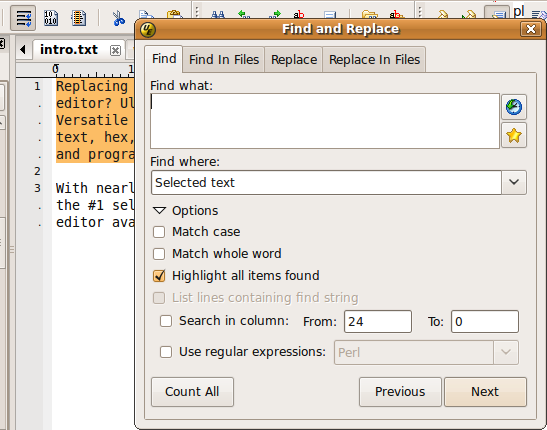
Now, type your search string in the Find What area. For the purposes of this Power Tip, we will search for “UltraEdit”.
After you have typed your find string, click on the Next button. You should see that the “find what” string is only highlighted in the selected text:
Column Selection
The Highlight All Items Found also supports selections made in column mode. Before the find: