IDM PowerTips
Configure FTP backup
Note: As of v19.10, you can now configure UltraEdit to create version backups for FTP files just as you can with local files. For more information, please see the version backup power tip.
Among UltraEdit’s powerful functionality is the ability to save backups. Many users have asked us if this functionality is extended to FTP transfers. It’s very simple to assign a directory on your local machine to store backups of your FTP files.
Configure FTP Backup
The configuration settings for FTP backup are stored in the Accounts section of the FTP Browser. You will need to open the FTP browser first.
Step 1: Access the FTP Accounts
Select the specific account you’d like to assign a backup for, and then press the “Accounts” button to take you to the account’s configuration and settings.
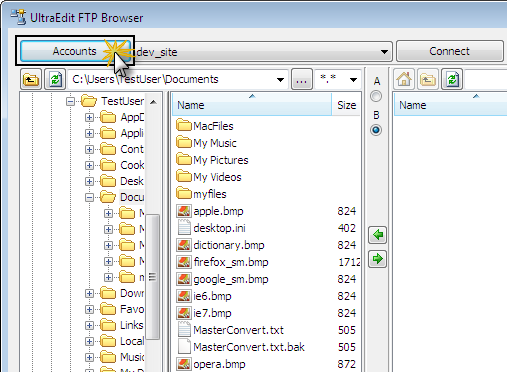
Step 2: Select Backup Directory
In the Advanced tab of the FTP Accounts Manager, the first option you are given is to specify a Local Copy Directory for the active account. Click the browse button (“…”) in order to select a backup directory on your computer.
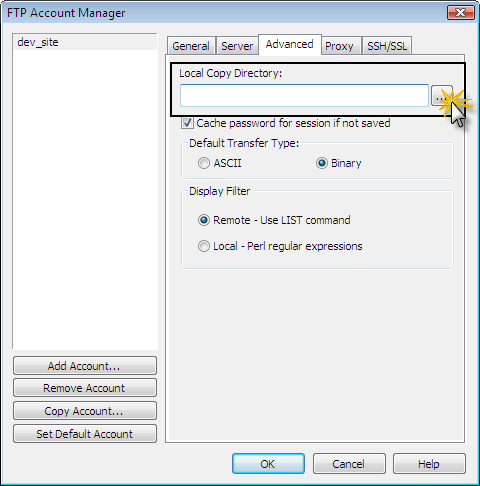
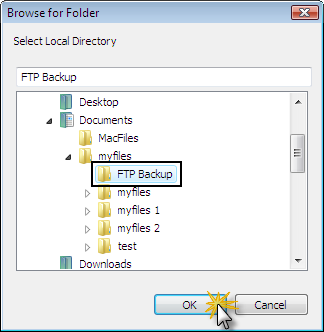
After you’ve selected your backup directory, you should see it in the Local Copy Directory field. Click “Apply” to save your new settings.
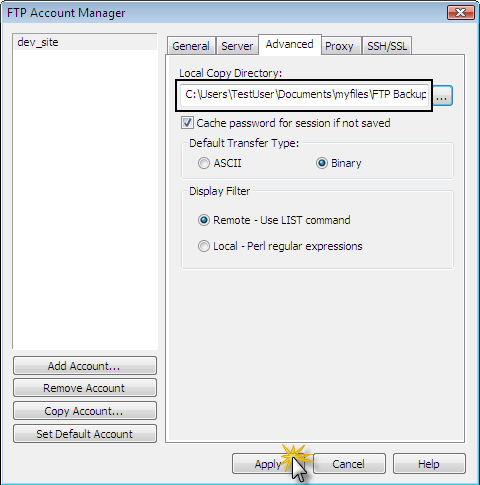
That’s it! From now on every time you transfer a file to the specified FTP account, a copy of the file will be saved to your backup directory. UltraEdit will save the file locally before actually beginning the FTP transfer. If another file exists with the same name it will be overwritten without warning. Additionally, UltraEdit will mirror the directory structure of the remote server as well as the copy of the file.
* If “Local Backup Directory” is set under the “Advanced” tab for an FTP account, that directory will override the “Default backup directory” option for files opened from that account.

