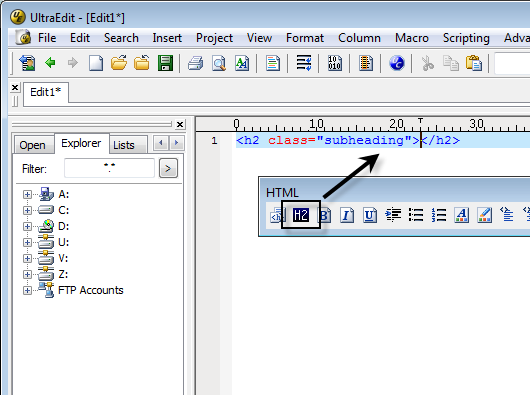IDM PowerTips
Modifying The HTML Toolbar Commands
Step 1: Activate the HTML Toolbar
If the HTML Toolbar is not visible, you may need to enable it in the View menu, under Vie
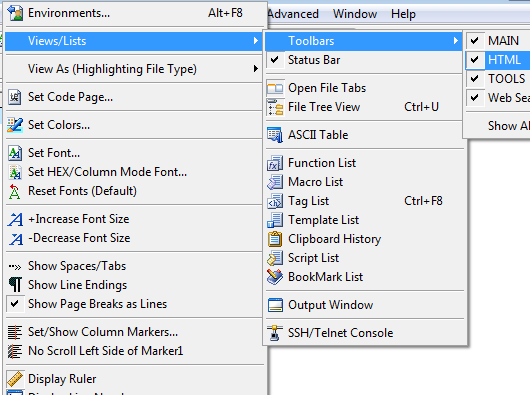
Step 2: Modify Existing Commands
To modify the HTML toolbar commands, go to Advanced : Configuration : Toolbars / Menus : HTML Toolbar. You can modify the existing commands or one of the “blank” user-definable commands. To modify the command, simply click on the icon for the command you wish to change and type the text that you wish to add.
Note: The pipe symbol (ie: |) represents the position of the cursor and/or selected text after you execute the command.
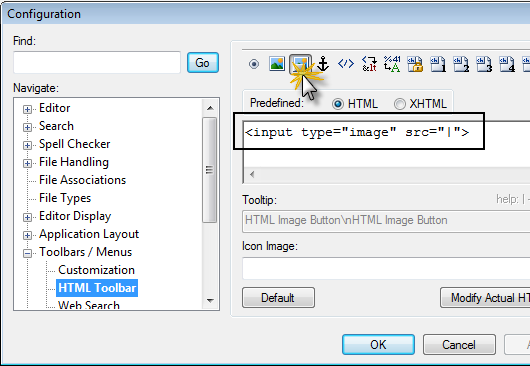
Step 3: Custom Tags
In the example below, we have added a custom H2 tag with the class “subheading”. We have also added the h2.bmp as the custom icon for this command.
Note: The pipe symbol (ie: |) represents the position of the cursor and/or selected text after you execute the command.
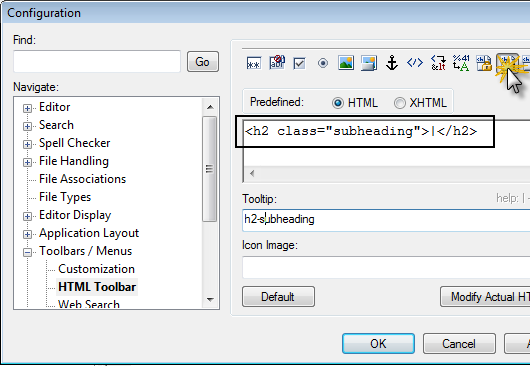
To add the custom tag to the toolbar, click on the Modify Actual HTML Toolbar button. You can then drag the “HTML User Cmd 02” over to the HTML toolbar.

You may now click OK to submit your changes to the HTML toolbar. If you go back to the editor, you should now see your custom HTML command.