IDM PowerTips
File change polling
Do you have files that are constantly updated by external applications or server processes? Or, perhaps you use UltraEdit/UEStudio to monitor log files…
If so, UltraEdit/UEStudio provides file change polling to make the monitoring of such files easier. File change polling periodically checks and updates the contents of files that continuously change. This can be especially useful for log files or any other files that might be dynamically updated.
File Change Polling
Step 1. Configuring File Change Polling
To use File Change Polling on a particular file, you must first enable it in Advanced : Configuration : File Handling : File Change Detection. The default value in “Poll for file changes at forced interval in seconds” is “0”. As noted in the parenthesis, 0 disables the File Change Polling feature.
To enable File Change Polling, simply specify the interval (in seconds) at which you would like UltraEdit/UEStudio to check the file(s) for updates.
For our example, we have specified a 2 second interval.
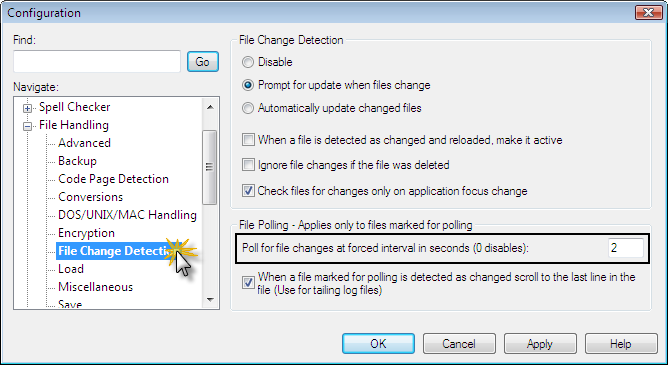
Auto-Scroll to Last Line
In this same dialog, you can also enable the option to automatically scroll the edit window to the last line in the file – after it has been updated. If you wish to use this feature, check (enable) the option for “When a file marked for polling is detected as changed scroll to the last line in the file”. Note: This option can also be enabled from the View menu, which we will explain below.
You are done configuring File Change Polling. You can now click on the “Apply” button, then “OK“.
Step 2. Enabling File Change Polling
File Change Polling is set on a per-file basis so you will need to enable File Change Polling for the particular file. If you have not already done so, open the file that will be polled for changes.
With the file as the active file in the editor, go to the View menu and click on the “File Change Polling” option.
Please note: If you did not specify a time interval (see Step 1 above), this command will be grayed out in the View menu.
You will also see the option to “Auto Scroll Polled Files”, this option is the same as above – Auto-Scroll to Last Line. The option automatically scrolls the edit window to the last line in the file – after it has been updated.
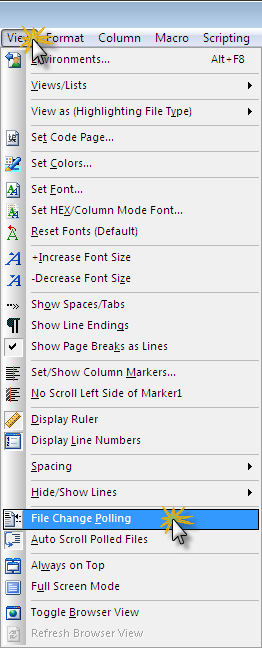
Step 3. You’re Done!
As the file is updated, based on the time interval you specified, UltraEdit/UEStudio will automatically display the new contents of the file.

