IDM PowerTips
Special functions
Special Functions
Use this command to insert an existing document or file into the active document.
This command will invoke an explorer window. Select the file you’d like to insert from this window and click “Open.”
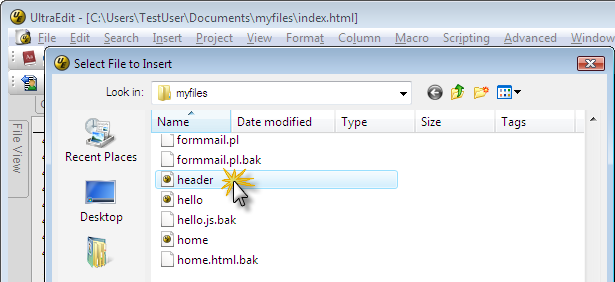
The complete contents of the selected file will be inserted into your active document at the cursor position.
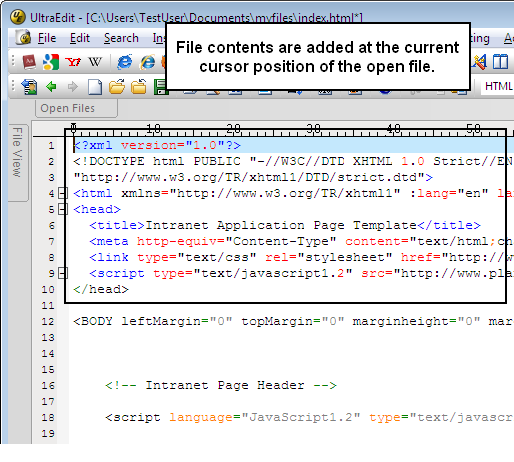
2. Delete Active File
Use this command to close your active document and delete the actual file from the disk. UltraEdit will prompt you to ensure the file should really be deleted. Once the file is deleted from the disk, it is no longer available.
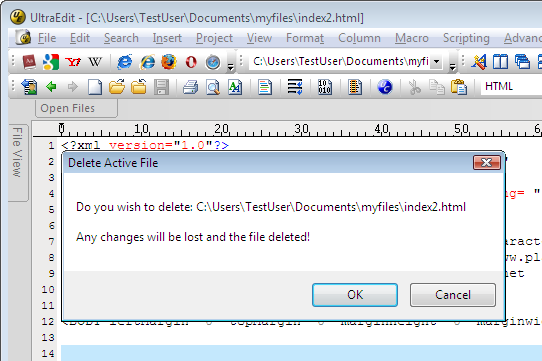
CAUTION: Use this function with extreme care. Your changes cannot be undone once you delete the active file.
3. Send file
Use this command to send the active file as an email attachment. When this function is selected, the active file and all changes are attached to a new message in your default email client (Thunderbird, Outlook, etc.).
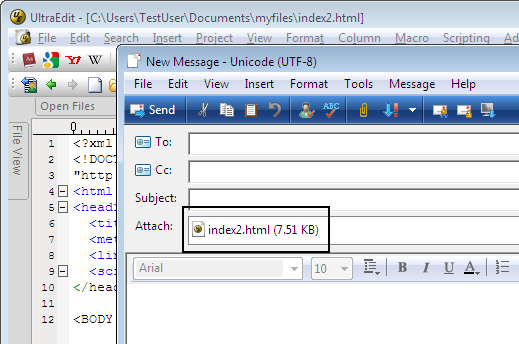
This feature is only supported on systems that have MS-MAIL installed or another mail program that installs itself with MAPI support.
4. Insert String at Every increment
When handling large database-related files it is sometimes necessary to split the file into “records” or known line lengths as the file has been output without any delimiters/separators between records.
This feature allows you to insert a specified string at a constant specified increment in the file from some start point (specified by you) in the file to some end point (specified by you) in the file.
Selecting this function will invoke a dialog with some further options for the string insertion.
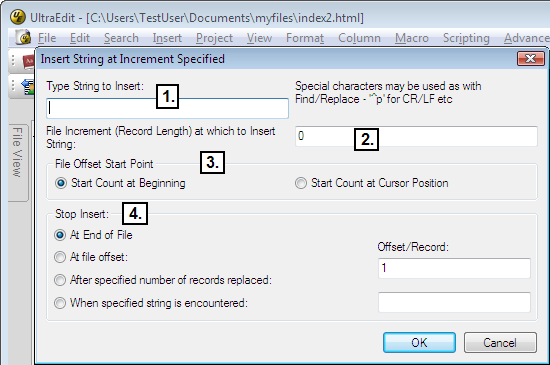
1. Type String to Insert
In the “Type String to Insert” text field, you will specify the exact string or character you’d like to insert at every specified increment. You may use special characters in this field; for example, use “^p” to insert a new line at every specified increment More information about special characters is available in the help file.
2. File Increment (Record Length) at which to Insert String
You will enter in this text field the length at which you’d like to enter the string. For example, if you have database records that are not separated by a new line, and each record is exactly 40 characters long, you would enter “40” here to insert a line break and new line after each individual record.
3. File Offset Start Point
This option allows you to set whether UltraEdit will begin counting the file increment (record length) from the start of the file, or from the current cursor position. For example (continuing with our above example), if you select “Start Count at Cursor Position,” and your cursor is currently at column position 5, the string would be inserted at position 45 instead of 40.
4. Stop Insert
This setting allows you to specify where the string insertion should be terminated. By default, the string insertion will continue to the end of the file.
Selecting “At file offset” will require you to specify an absolute string position in the file where the string insertion will terminate. For example, if you set this to “80” (continuing with our above example), UltraEdit will insert the string only two times–once at position 40 and once at position 80 in your file.
Selecting “After specified number of records replaced” will require you to specify a number of records in the corresponding dialog where the insertion will stop. This ending point will cause UltraEdit to terminate the string insertion at this number of records, based on your setting in the “File Increment” field. For example, if you set this to “4” and your File Increment is “40“, UltraEdit will insert the string four times–once after the ending character of each 40-character record.
Note: This is not a concrete line number or character/column number, but a number of records after which to terminate the insertion string.
Selecting “When specified string is encountered” will require you to specify a string (any character(s)) where UltraEdit will terminate the insertion once the string is encountered. For instance, if you set this to “$“, UltraEdit will stop inserting your string as soon as it encounters the first “$” in your records.

