IDM PowerTips
Creating Search Favorites
UEx includes a Search and Replace favorites feature that allows you to store frequently used find/replace strings. The “Edit Find/Replace Favorites” dialog gives you a convenient method of managing find/replace favorites.
The search “Favorites” are accessible by clicking on the star button in the find dialog.
Step 1: Add a Favorite
To add a favorite, simply click on the Add to Favorites option. This will add the text to the Favorite list.
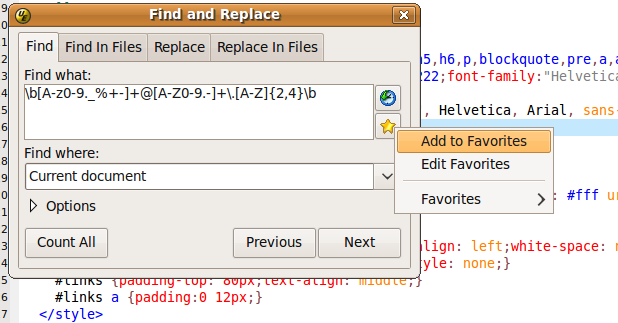
Step 2: Edit Favorites
The default behavior of the favorites list is to display the literal text from the search string. To make the “Favorite” more user-friendly, you can give it a custom name.
Click on the Favorites button and select Edit Favorites, you will then see the Edit Find/Replace Favorites dialog.
Here you can change the order of the Favorites, give them a “title”, as well as change the search/replace string.
To change the title, contents, and position, simply select the Favorite in the “Favorite” box at the top and perform the desired action.
Step 3: Using Favorites
Now that you’ve added a Favorite, and named it, you can use it by selecting the Favorites button on the Find/Replace dialog, selecting the Favorites submenu, and choosing your named favorite from the list.
The Find/Replace field will then be populated with the search string.

