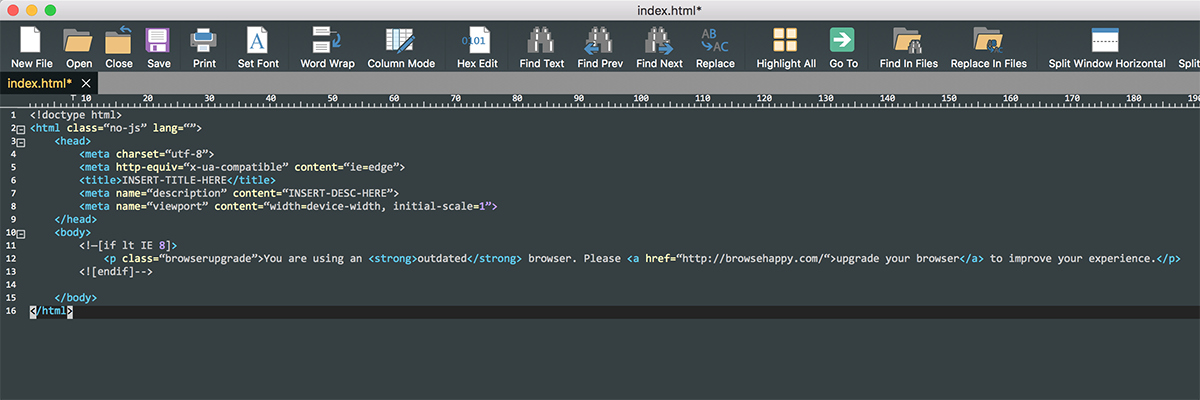IDM PowerTips
Custom user-defined templates
Templates are a very simple yet very convenient feature of UEx; they allow you to store and quickly access frequently used snippets of text for insertion into the current document. We will take a look at how to create, modify, and insert templates below.
Go to Tools -> Display/Modify Templates
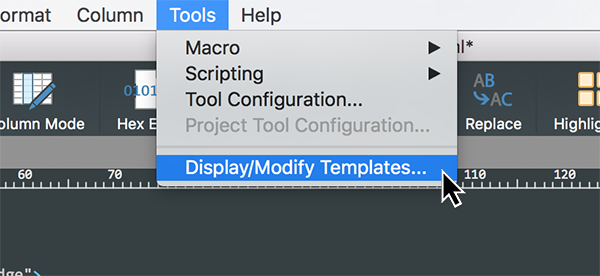
Next, you can optionally provide a name for your template. This is a good idea – especially if you have multiple templates so you can easily identify which template is which.
Finally, click the OK button to finalize and add your new template. It will now be accessible from anytime within UEx!
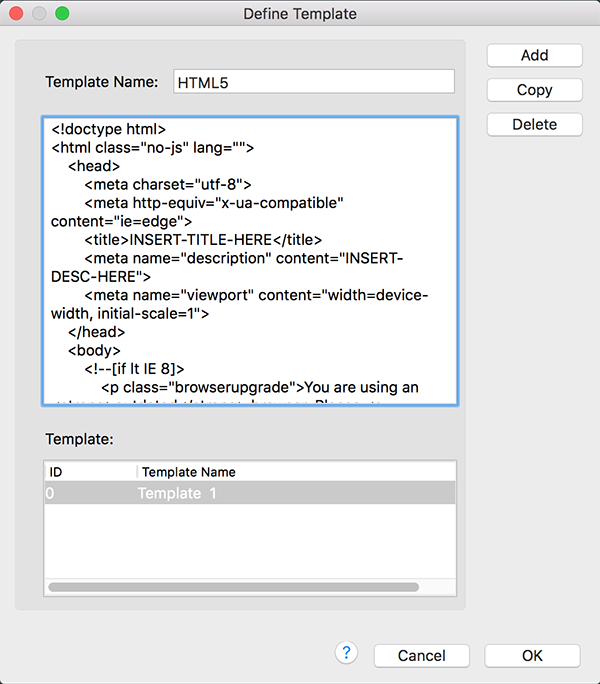
Inserting your template
Now that you have created your template, you can insert it into the active document. To access this via the UEx main menu, go to Edit -> Insert -> Template… or Insert -> Individual Templates -> and then select the template you wish to insert. You will see the template inserted into the active document at the current caret position.
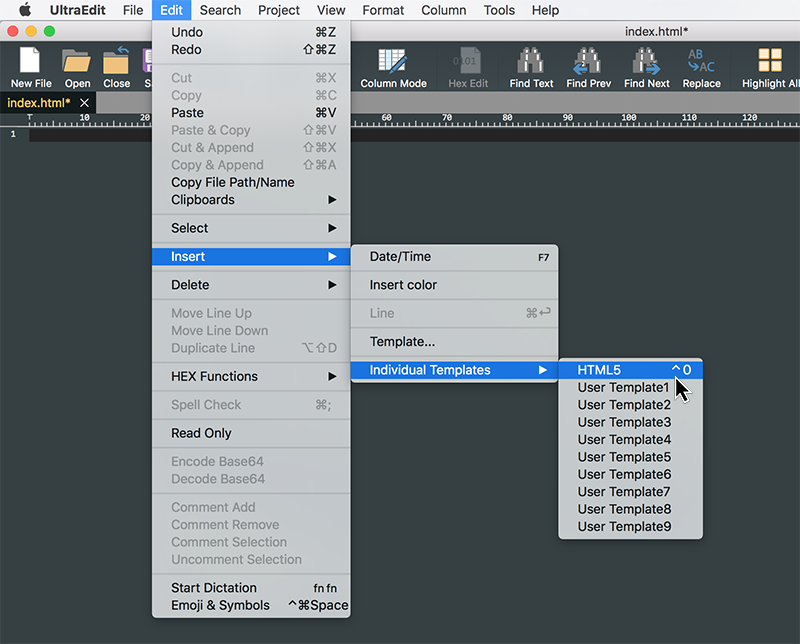
You can also insert the template via mapped hotkeys. To insert a template this way, press Alt + #, where # is the number index of the template you wish to insert.