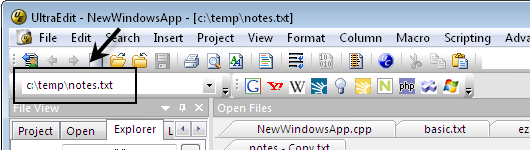IDM PowerTips
Quick Open
The benefit of the quick open dialog is that it loads up extremely fast and allows you to type the name of the file and open it quicker than using the standard open dialog.
Quick Open Dialog
To access the quick open dialog, go to File : Quick open. Of course, most users who are interested in this feature would prefer to use keyboard shortcuts. You can use the default hotkey which is CTRL+Q.
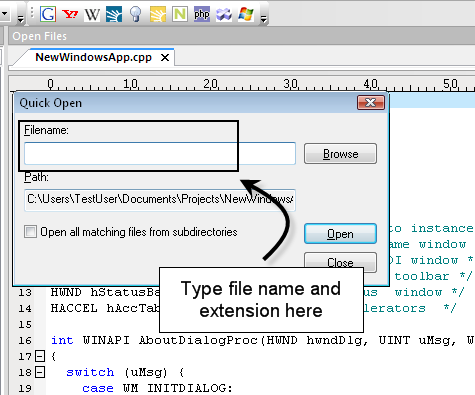
In terms of opening files, you are not limited to typing the full name/path, you can use multiple options in opening files with this convenient feature:
- Relative paths
ie: NewWindowsApp.h
The relative path will open a file based on the “Path” shown in the dialog. The path is populated based on the location of the active file.
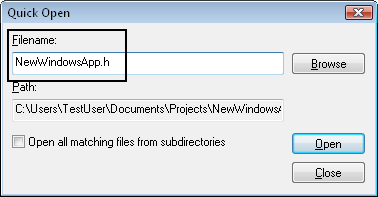
- Wildcard
ie: *.txt
The wildcard allows you to open all instances of the given file type – in the “path” directory – with a single command.
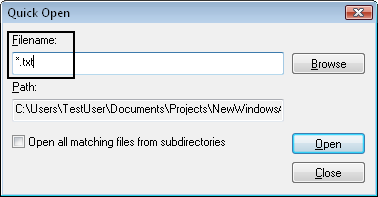
- Full file name/path
ie: c:\temp\notes.txt
The full file name/path allows you to open a file using the fully qualified name/path.
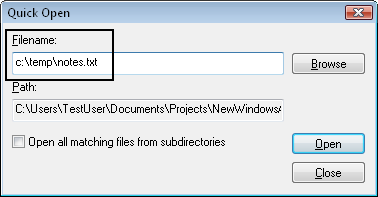
Open all matching files from subdirectories
The Open all matching files from subdirectories setting allows you to recursively search all subdirectories (of the specified path) and open all files that match the specified name/wildcard pattern.
Quick Open Address Bar
The Quick Open Address Bar on the main toolbar supports the same commands as the Quick Open dialog (in the file menu).
- Relative paths
ie: notes.txt
The relative path will seek to open a file based on the “Path” shown in the dialog. The path is populated based on the location of the active file.pply custom CSS to this text in the module Advanced settings.
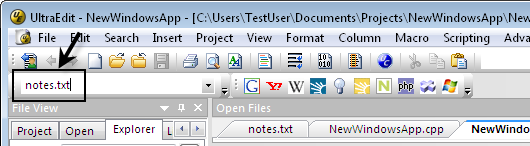
- Wildcard
ie: c:\temp\*.txt
The wildcard allows you to open all instances of the given file type – in the “path” directory – with a single command.
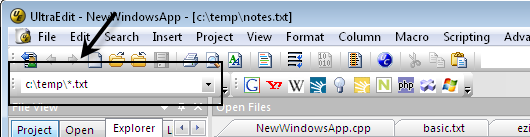
- Full file name/path
ie: c:\temp\notes.txt
The full file name/path allows you to open a file using the fully qualified name/path.