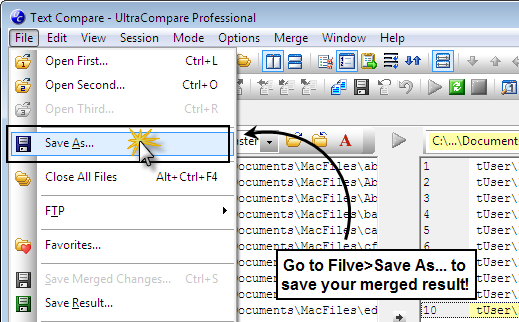IDM PowerTips
Compare text snippets with UltraCompare Professional
With UltraCompare Professional you can now quickly compare text snippets without having to save your text into a file! So what does this mean for you?
Well, with UltraCompare Professional you can now copy and paste text from a variety of sources (emails, Word documents, webpages, etc.) and quickly compare the differences. This feature will greatly enhance the efficiency of your diff checking, including:
- Compare text from word processor files
- Quickly compare HTML source code
- Compare emails, or email composition changes
- Compare statistics or numbers
- And much more!
Below we will be looking at how to quickly compare text snippets with UltraCompare Professional.
Compare Text Snippets
To compare your text snippets, highlight the first section of text or source code you would like to compare, then copy it.
Next, launch UltraCompare. If you are not already in text compare mode, select this from the “Mode” menu. Then click on one of the empty comparison panes and paste in your section of text or code, either using CTRL + V or right-clicking and selecting “Paste“.
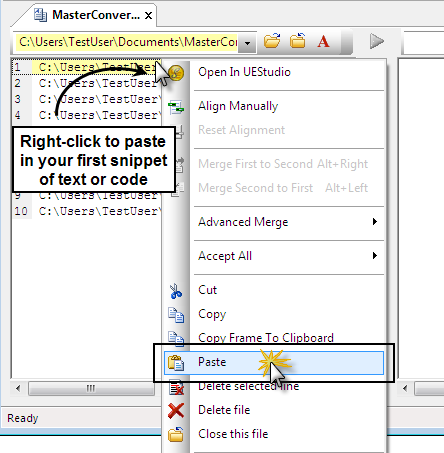
Hint: To turn on word wrap, go to View -> Toggle Word Wrap.
Repeat these steps for your second text snippet, and paste it into the second pane. UltraCompare will immediately compare your two sections of text. If you have the Compare Difference Summary enabled (in Options -> Configuration -> Application Layout), you will see this as well.
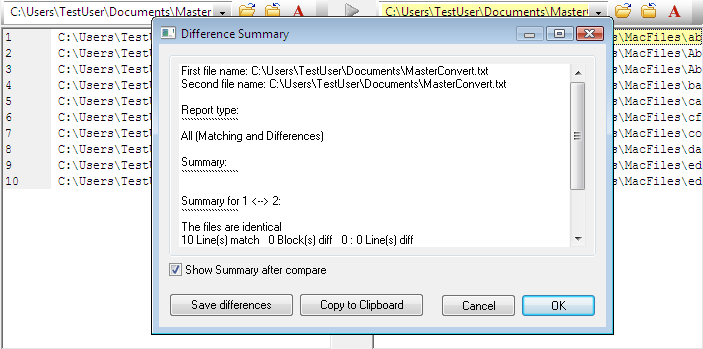
Merge and Save Changes During Text Snippet Compare
What if you do not wish to permanently delete your text snippet? UltraCompare Professional does provide the full range of merge options for your text snippet compare environment. Simply use the merge functions on your toolbar or between the text compare panes to make your changes.
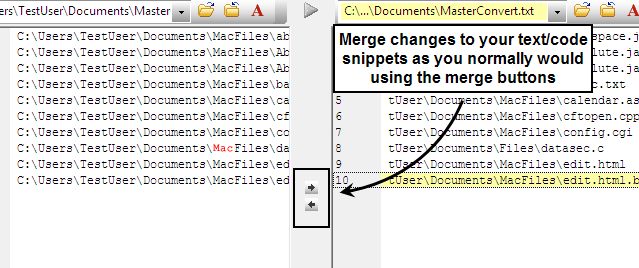
Finally, save your result by going to File -> Save As…
Hint: for more information and a tutorial on merging text differences in UltraCompare Professional, see our power tip on block and line mode merge.
Launch a Blank Text Snippet Compare from UltraEdit
Many users will prefer to launch UltraCompare from UltraEdit without having to select two files and set the compare options that are normally required when the “Compare Files” function is invoked.
UltraEdit provides you with an interface to do this via a custom tool configured to invoke UltraCompare from the command line. More information on configuring tools is available at our Power Tip Creating user and project tools.
You can then assign a custom icon to your UltraCompare tool. More information on this is available in our Power Tip Customizing the toolbar.