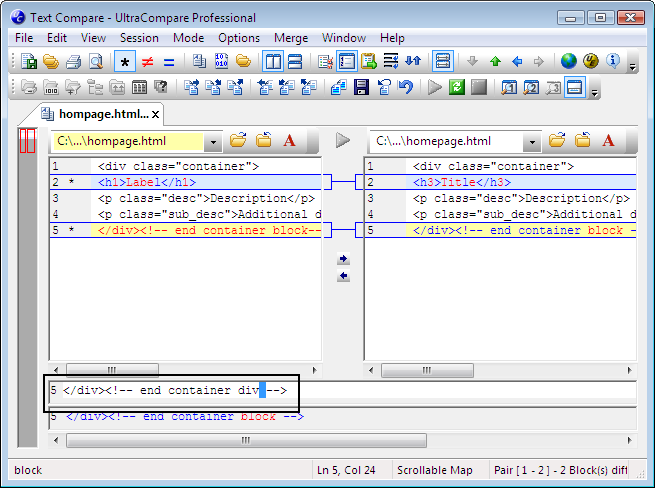IDM PowerTips
Editing files in UltraCompare
UltraCompare Professional is a powerful tool used for the comparison of folders /files and merging of differences between them. Text Compare mode offers two ways to directly edit the files being compared.
Editing files in UltraCompare
Word-level selection/replace
When comparing two files you may select text in one of the compared files and copy this to the clipboard using CTRL+C.
The status bar in UltraCompare will confirm what characters are currently selected
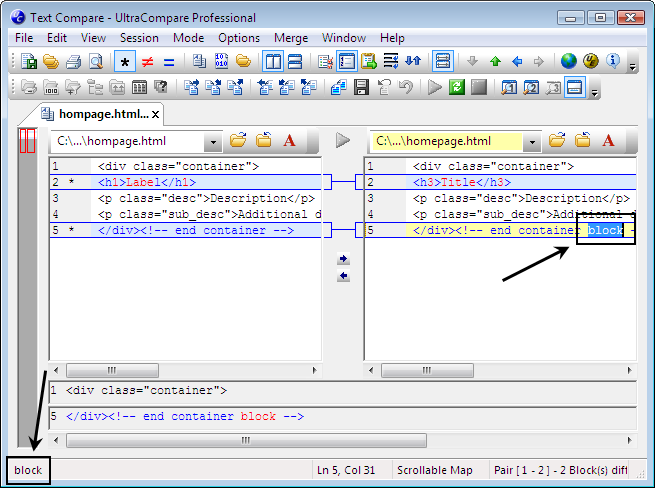
If you then select text in the file second pane, you can paste the contents of the clipboard using CTRL+V.
If no text is selected and you simply click in the target file, the contents of the clipboard would be pasted at the location of the cursor. This allows you to restrict changes to a few words if desired rather than entire lines when you notice that they are different.
You may also select a string and use CTRL+X to cut the selected text. As you would expect, cutting the text would copy it to the clipboard and remove it from the active file.
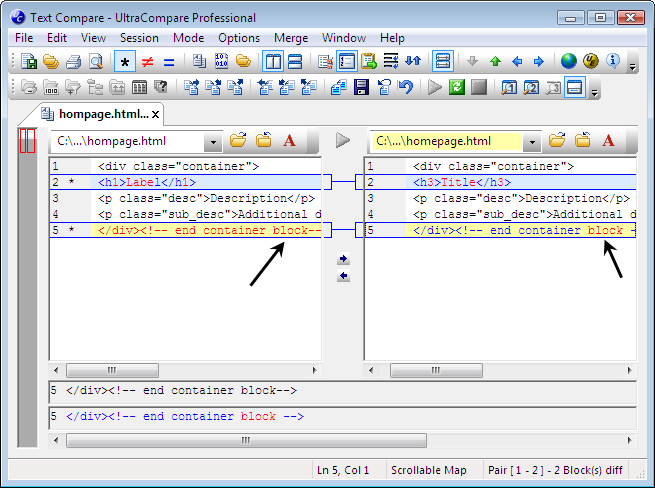
Inline editing using the additional frames
Where direct editing is required, editing in the additional frames below the compare panes is the perfect answer. When a line is selected in UltraCompare Professional the active lines will always be displayed in the additional frames.
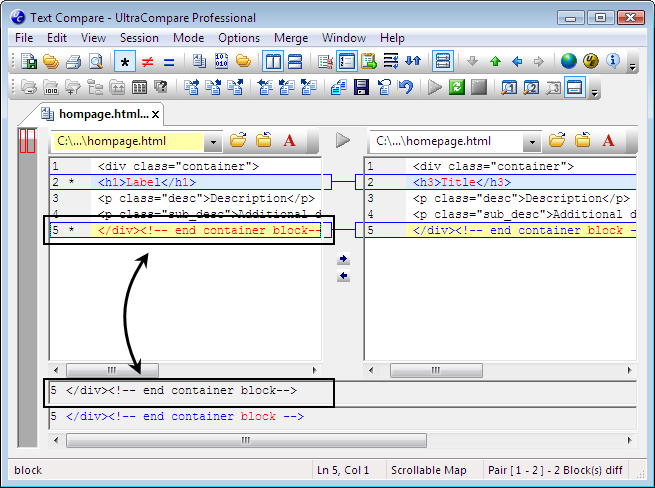
If you double click on one of the lines in the additional frames, you can directly edit the content.
Pressing the Return/Enter button on your keyboard will update the text in the target file.