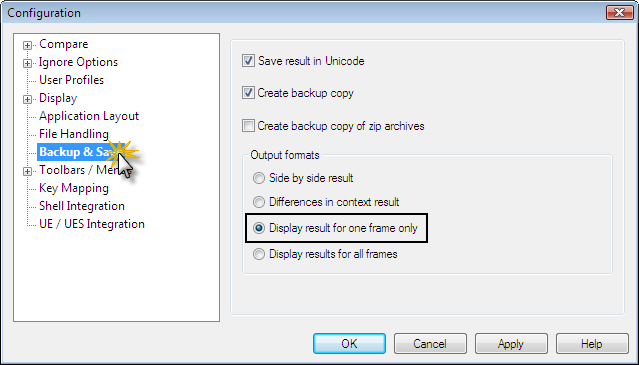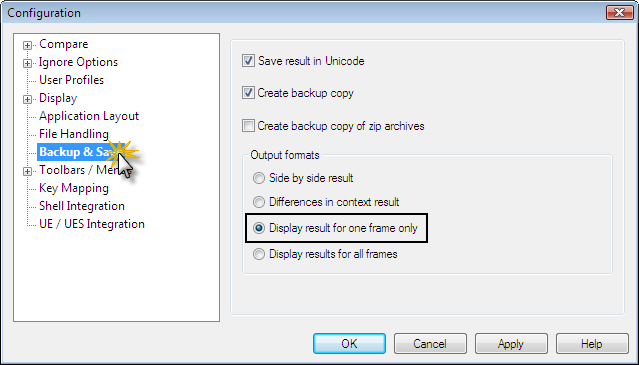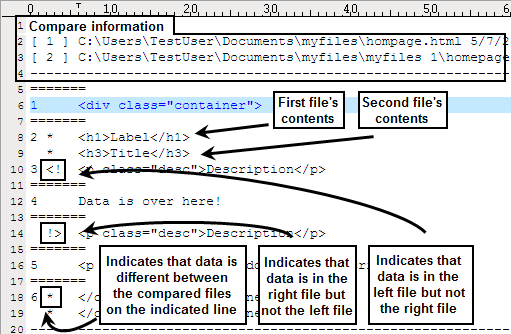IDM PowerTips
Export and save text compare output
UltraCompare Professional allows you to export and save your compare output as a results file. The following power tip will demonstrate the options available for difference reporting.
Export/Save Text Compare Output
If you are comparing files, and need to see the amount of differences between the files you are comparing, you can simply use the Difference Summary report.
If however you need a more comprehensive report, you may want to generate a result file. You can configure UltraCompare Professional to save and export compare results in Options->Configuration->Backup & Save. There are three options for the output result file format:
– Side-by-side format
– Differences in context
– Display the compare results for one frame only.
Difference Summary
For an overview of the differences between the files, go to View menu and click on the Difference Summary option.
The difference summary dialog is presented that summarizes the number of blocks and lines that are different between the two files being compared. The difference summary for the Folder Compare would of course summarize file and subdirectory differences in compared folders.
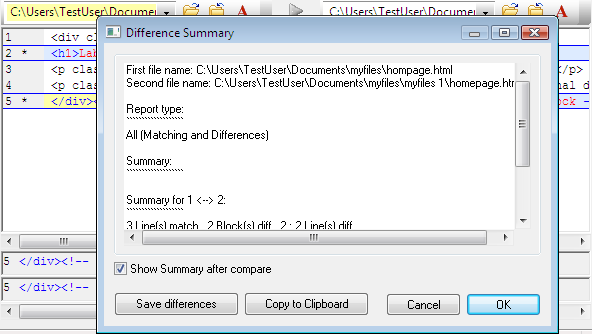
Side By Side output format
If you require a comprehensive result file, The first option in Options->Configuration->Backup & Save, the side-by-side result, will output the compare result file much like the compare window you see in UltraCompare Professional. The two files will be written to the file side by side, and the differences will be indicated on the left.
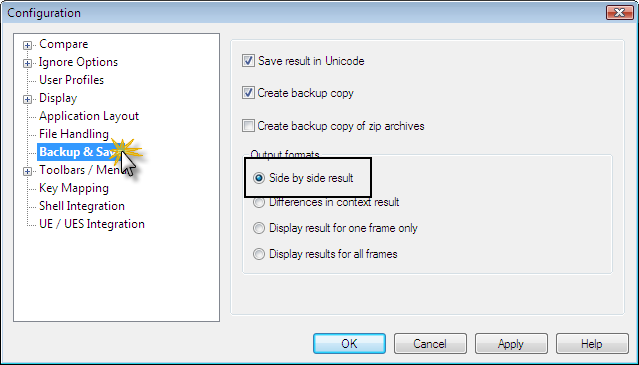
To save the compare result file, go to File->Save Result.
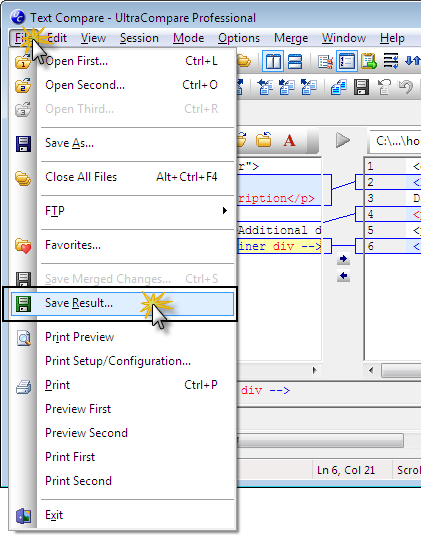
Once you have saved your file, you can open it in UltraEdit to view the results.
The difference notation is as follows:
- * – indicates that data is different between the compared files on the indicated line
- <! – indicates that data is in the left file but not the right file
- !> – indicates that data is in the right file but not the left file
You may also want to see our power tip on running UltraCompare Professional and saving a result file from the command line.
Differences In Context output format
The second option in the Options->Configuration->Backup & Save is the “differences in context” method. This will only show differences for the active pane of currently compared files. This limited result will obey the selected compare options (All, Just Differences, Just Matching).
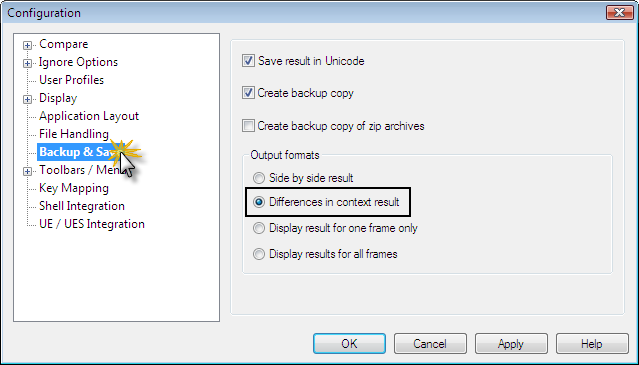
As shown in the screenshot below, the following symbols are used for the “differences in context” result:
+++ identifies the file in the first pane and
— identifies the file in the second pane.
Along these lines, a + indicates text from the file in the first pane, and a – indicates text from the file in the second pan
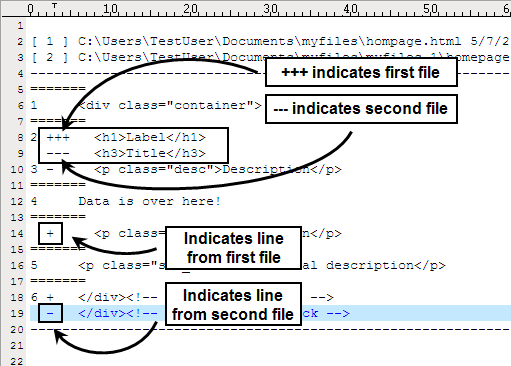
Result For One Frame Only output format
The last option in the Options->Configuration->Backup & Save, “result for one frame only,” will produce a formatted result file similar to the side-by-side result, except it will include only the contents for the active file.