UltraCompare gets a revolutionary update in 2023. Some of the notable changes in this release are visual tweaks to the comparison interface, new folder compare options, and more granular control on how comparisons are executed.
It will also be the first major release that will make its way to the Windows and Mac versions of UltraCompare simultaneously. Download and get the latest version now.
Improved Compare UI: merge buttons & block highlighting
Redesigned comparison interface
Making comparisons is the core of a diff tool. UltraCompare gets a reimagined and more modern presentation for text and block differences.
![]()
When making comparisons, each text difference will have independent merge buttons. Click the right-facing arrow if you want to commit the left pane to the right; and click the left-facing arrow for vice versa.
Furthermore, new comparison color options have been added for the following difference elements: block, text foreground, and text background. The improved visual contrast from these color additions makes merging text differences intuitive, quicker, and more precise.
Independent background color for similar and dissimilar text
Another change to further add contrast is the ability to choose what color is used for highlighting differences in text. For example, in the image above, the line and common text is highlighted in blue while the distinct text is shown in red.
Navigate to the theming settings via Layout → Theme to change your text and text background colors.
Folder mode enhancements: hash compares & timestamp parameters
- Hash Compares
For users constantly checking huge directories or files, we’re happy to announce that we’ve added hash comparisons. The hash algorithms available are CRC, MD5, SHA1, and SHA256.For context, a byte-by-byte compare compares the actual bytes of two pieces of data to see if they are identical. This means that UltraCompare will check each byte, one by one, to see if they match. This is a very simple and straightforward method of comparing data, but it can be slow for large data sets. A hash compare, on the other hand, uses a mathematical algorithm to convert the data into a fixed-length string of characters—a hash value. This can then be compared to another hash value to see if the original data sets are identical. Hash compares are much faster than byte-by-byte compares, especially if you just need to know if a difference does exist.
- Timestamp parameters
UltraCompare 2023 also adds timestamp parameters for folder compares. You can now choose the compare range based on Modified, Accessed, and Created. This may be useful for those sharing files with a team, or for those who are using source control versions.Access timestamps in the same menu as hash compares: via Settings → Compare → Folder (Hash and Timestamp).
New Ignore Options for folder/folder Sync
UC 2023 also adds new parameters to fine tune your folder compares, making comparing and merging easier and more accurate. Here are the new settings available:
- File extensions
This option is for when you’re not concerned about the type of file, but more so for similarly named files. This option pretends file extensions don’t exist at all. - Daylight savings
A niche option that instructs UltraCompare to ignore an hour of difference between the timestamps of compared files, in accordance with daylight savings adjustments. If it is within the hour of difference, it will ignore the timestamp differences. (i.e. not flagged as different files) - Timestamp range
Follows the same idea with the previous option but follows a time range set by the user. Useful for those handling folders in remote repositories, multiple places, or for teams that may have different server times affecting modified date.
Access these options via Settings → Ignore Options →Folder/Folder Sync.
Compare arbitrary column ranges between two files
Users can now set a column range for comparing two files. For example, you can compare columns 1-10 in File A against columns 5-15 in File B. Comparing multiple arbitrary column sets, like 1-10; 30-38 against 5-15; 20-28 is also available.
Access via Set Compare Options → Settings → Compare Column Ranges Tick Box.
Folder session display and filter option defaults can now be set in settings
Similar to how you can set user profiles in UltraEdit, you can now set default options for certain sessions in UltraCompare. This makes it much easier if you have setup preferences and find yourself working back-and-forth between different types of comparisons.
The Filter options section is new in this release. Previously only available in the session properties dialog, now available in Settings as defaults for all sessions.
Access and set up your settings by navigating to Settings → Display → Folder → Miscellaneous.
What’s Next for UltraCompare?
In a conversation with the developers of UltraEdit and UltraCompare, we gather that the same integrated PowerShell dockable window that was recently added to UE/UES is making its way to UltraCompare sometime this year.
They are also holding a webinar on scripting on June 1, 2023 – 10:00 AM (CST). While not directly something you can do inside UltraCompare, learning how to use scripts can make pre-formatting and data cleaning work much easier using UltraEdit—which can then make your comparisons much much easier.
If you have a suggestion on how to improve UltraCompare send us an email. And send me an email here if you have ideas on what you want to learn more about the Ultra suite of products: tutorials, blog posts, or even webinars!
Bug Fixes and QoL Improvements
- Updated FTP/FTPS/SFTP encryption, hashing, and protocol
- Allow users to specify Git folders to include (not just exclude)
- Ignore DCIM folders from connected devices
- UltraCompare doesn’t properly extract text between square brackets from PDF documents
- UltraCompare doesn’t properly extract German open quote from PDF documents
- 3-way compare doesn’t show scrollbar for each map on Windows
- Prompt to normalize line terminators interferes with detection of UTF-16BE file format
- Crash attempting 3-way compare with certain files
- Allow difference text background color and common text background color to be independent
- EAR and WAR files should be handled the same as JAR/ZIP files
- File merge in 3-way folder mode doesn’t update modified file
- Restored command line functionality from previous versions
- Print preview shows incredibly small text
- Cannot select a large number of lines after editing in text compare
- Confirmation button added dialog prompting users to apply changes to the active session
- UltraCompare shows two files as identical when comparing local files to network files
- Wrapped lines are not completely copied to clipboard if they include “||”
- Git merge shows incorrect line count for certain merge conditions
- “New compare” dropdown should include Zip/Rar/Jar compare sessions
- Crash during folder merge with certain files


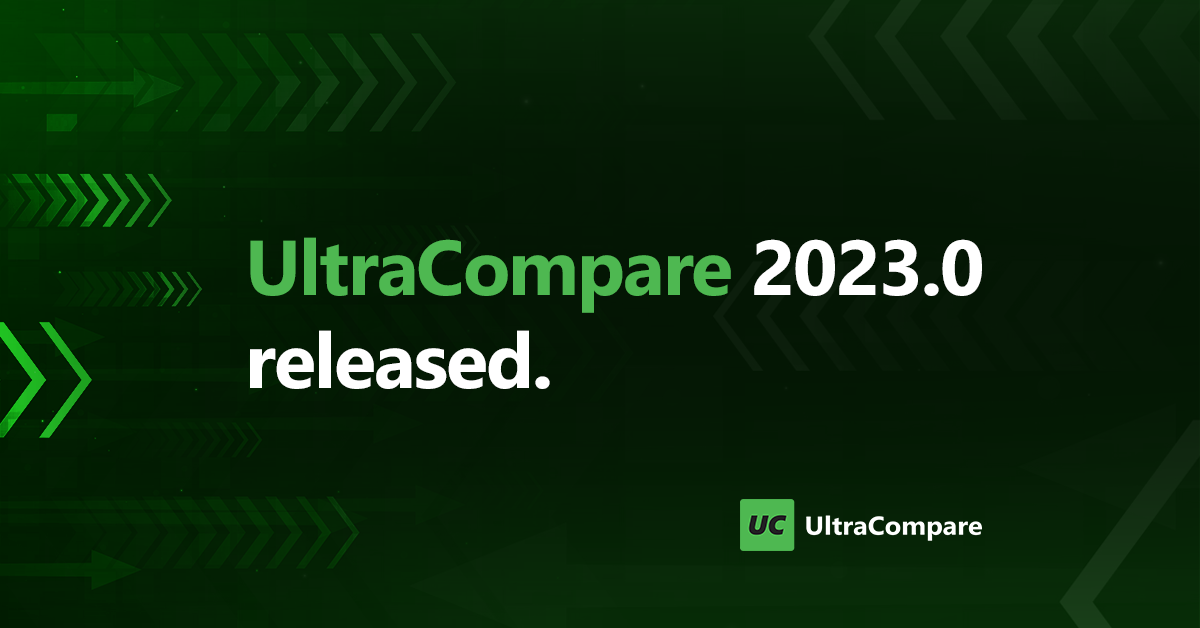
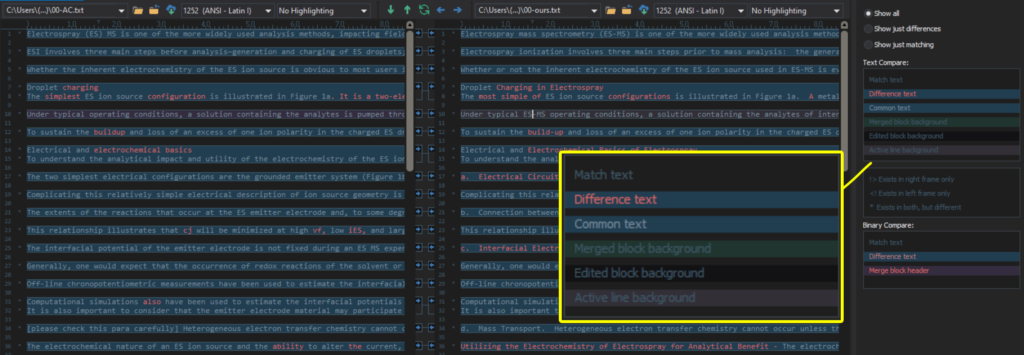
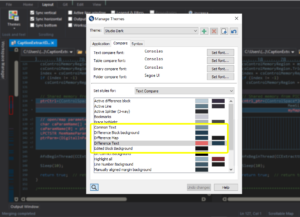
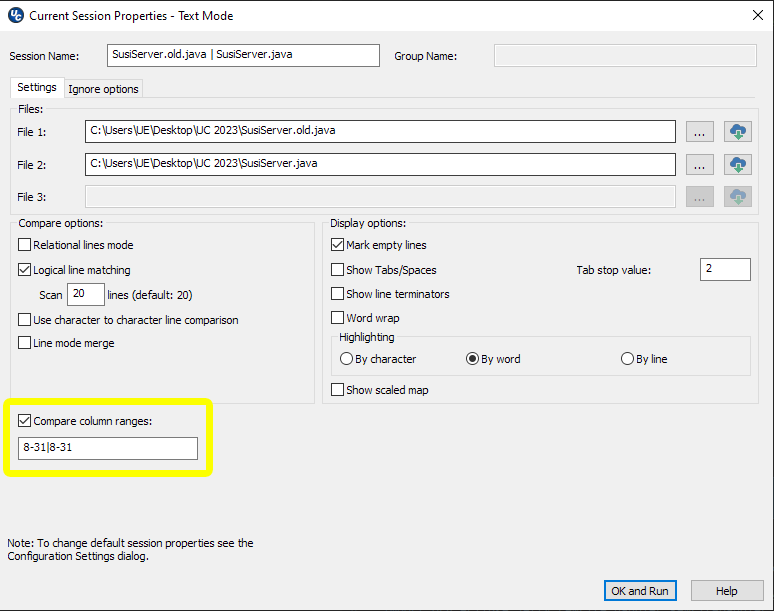
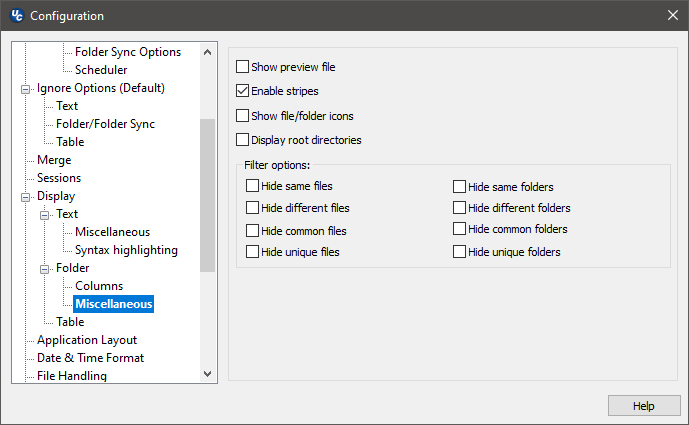


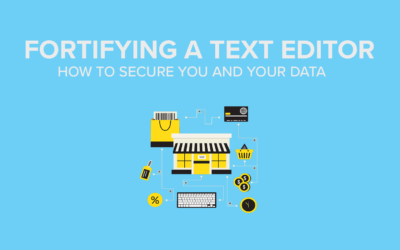
0 Comments