IDM PowerTips
Search and find text or file names in FTP with UltraFinder
When you need to search for text, whether it be local or remote drives, UltraFinder can find what you’re looking for and find it fast. But did you know that UltraFinder also supports searching finding text in files on FTP servers?
1. Configure FTP account
In order to find text in files on an FTP server, you first must create an account for the server. To configure an account, go to File -> FTP Account Manager, and click the Add Account button.
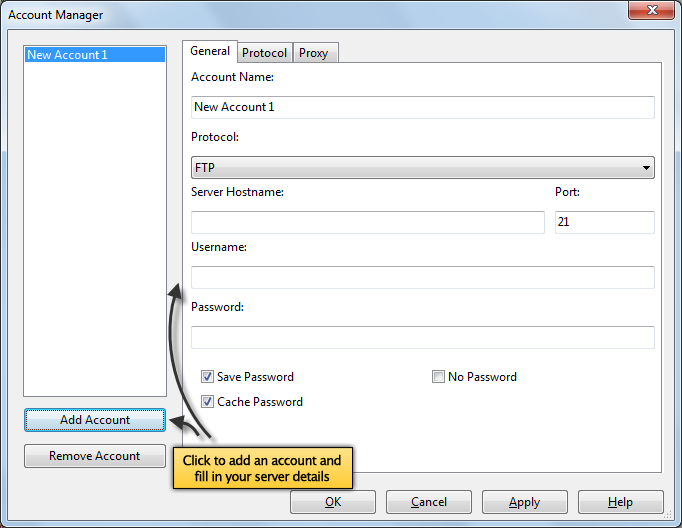
Note: If you already have UltraEdit, UEStudio, and/or UltraCompare installed and have enabled FTP account sharing in any or all of these, UltraFinder will automatically detect this setting and populate with your existing FTP accounts!
There are several options in the account manager for configuring your FTP account. In this power tip, we will go over only the required or most essential ones.
Account name
Be sure to provide a descriptive name for your FTP account; you’ll want to be able to easily recognize which server contains a search result when going over results from many different locations.
Protocol
UltraFinder supports FTP, SFTP, and FTPS. If you’re not sure which protocol to choose, check with your system administrator or the person who manages your FTP account.
Server Hostname
You must supply either the server name here or the server’s IP address.
Username and Password
Enter your username and password for the FTP account.
Usually the above settings are sufficient to connect to your FTP server. If you experience issues, however, try clicking on the Protocol tab and toggling the Passive Transfers option. You may also want to try changing the Server Type setting as well (“Auto” is always recommended unless there are problems).
2. Adding an FTP folder to Find locations
Now that you have configured your FTP account, you can connect to it and add folders from it to your Find locations. You may do this 1 of 2 ways:
1. Click the FTP Open icon next to the address path input, connect, and select your folder…
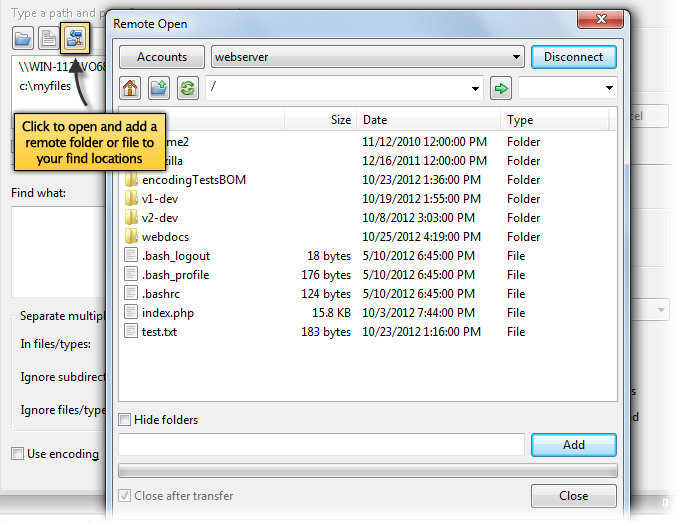
2. …or click on the Remote tab of the File View and double-click your account to connect. Then simply drag a folder on the server to the Find locations list to add it to the search.
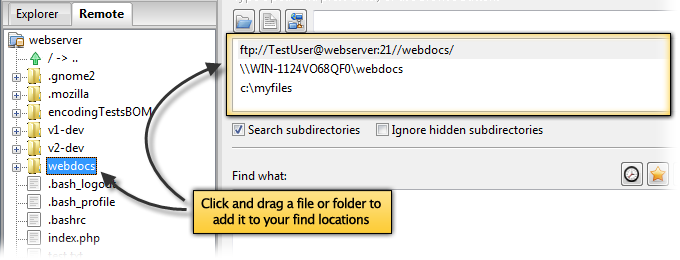
After you’ve added remote file(s) and folder(s) to your Find locations, you can then specify the rest of your search criteria: string to find, filters, and other find options. (To learn more about these items, please see the search and find text in files power tip.) Click Start, and UltraFinder will download the content from the FTP server then search for text in the FTP files. It’s that easy!

