Our first official webinar for UltraEdit has successfully concluded. If you haven’t seen it yet, the recording is available on our YouTube channel.
In this blog post, we’re sharing a summary for those who were unable to attend or want to skim through the content. Additionally, we would like to address some of the feedback we got and ask for your expectations for our next webinar.
Webinar summary
The presentation was hosted by UltraEdit’s product manager and chief of staff, Bradley Hawkins and Ben Schwenk, respectively.
The webinar is a condensed demonstration of UltraEdit’s major features and functionality. It guides you through the process of setting up your workspace to becoming acquainted with the editor’s mainstay features.
After watching the webinar, you can expect to know about the basic functions of each major UltraEdit feature, what you can use it for, and how to get around the UI.
But that’s not all. There are also some valuable nuggets of information for existing power users. A good example is the all-encompassing command palette that not everyone knew about.
Here’s a quick rundown of all the demo sections in the webinar:
Protip: You can find HD versions of the demo clips here.
00:03:38 – Workspace Setup
The welcome page is something that’s easy to miss. There are many things you can configure here that would fit your stylistic choices, such as visual layout, tabs vs space, and more.
00:08:19 – Touring the UI
Apart from the basics, this extended section shows how to access supplementary and auxiliary options available. This includes how to use integrations like UltraCompare, Cloud services, and the like.
00:20:14 – Command Palette
UltraEdit at your fingertips: the command palette is a search dialog that lists all commands, menu items, and settings in UltraEdit. You can also do some other things such as finding and opening files in the dialog. More in the demo.
00:26:52 – Keyboard Shortcuts and Navigation
Keyboards are significantly faster than clicking through menus. Shortcut preferences vary from user to user so learn how to set them up in this section. (Tip: Use the command palette to find shortcuts)
00:37:33 – Find and Replace
The crown jewel of any text editor worth their salt. UltraEdit is renowned for its large file handling and this is one of the best features to showcase that. Ben goes through some of the many things you can do with Find and Replace.
00:44:03 – Column Mode / Block Mode
An UltraEdit favorite that provides an intuitive and visual way of selecting “blocks” of text. Watch this section to see how it works and where you can use column or block mode.
00:45:38 – Multi-caret / Multi select
A nifty feature that allows you to freely add multiple selections. But that’s not all—you can also add multiple carets to simultaneously type in multiple places. See how it’s done in this section.
00:51:07 – Markdown / HTML Live Preview
See HTML and markdown changes happen live. A short section for UE’s web developers and markdown users.
00:53:20 – Enabling New Syntax Language–
A quality of life feature if you’re working with some uncommon file types. For example, in this section Brad adds syntax highlighting support for Windows’ .ini files type.
00:55:28 – Use Case: Converting HTML list to Javascript Array
A real world use case that combines most of the other features talked about in the webinar.
00:59:06 – Audience Question and Answer
Ben and Brad answering a couple of product and roadmap questions from the audience.
Addressing some of the feedback and questions we got
Plenty of thanks to those who submitted their questions, comments, and advice during the webinar. We’re still getting feedback on our emails which we are incorporating into our future plans.
It doesn’t feel like a masterclass.
As one of our first forays into presenting online tutorials, we intended to be a breadth-type presentation. Some users felt that it was too introductory for a masterclass but we wanted to kick this series of webinars with an overview.
As Ben mentioned, this was meant to help users get started by showing the main features. However, as the webinar progressed, some users did admit that there were some tips in the webinar that they did not know about before. We do hope that helped in some regard.
There were technical issues.
We hear you. We have already discussed this internally and have made adjustments for the next webinar. You can anticipate higher production quality in the coming webinars.
I want perpetual licenses back.
A common misconception but UltraEdit never stopped offering perpetual licenses. You can find perpetual options in the lower section of the UltraEdit catalog.
What’s coming to UltraEdit?
Third party plugins? Mac/Linux feature parity? Accessibility features? All that and more are available to rewatch on the Q&A portion of the webinar.
Any plans for future webinars?
Yes. Please read on to the next section to learn more.
What’s Next?
As we explained above, our first attempt was more of a “testing the waters” webinar. And we’ve been delighted to see the engagement so far, so we have decided to continue these efforts.
You can expect more focused, high quality, and comprehensive content in the months to come.
If you’d like to help steer the direction of the next webinar, please answer the feedback form below.
Thank you and we look forward to seeing you in the next webinar.



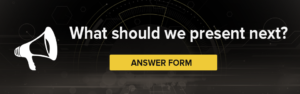


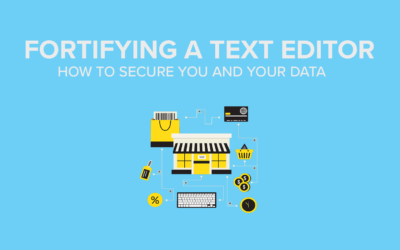
0 Comments