Encoded text files can be edited with Notepad++, but a hex editor plugin is available to make the process easier. To edit files, especially in hex format, sometimes known as hexadecimal, you will need to install Notepad++ Hex Editor Plugin.
In many programming languages, hexadecimal notation is often used to represent binary data. A hex editor plugin for Notepad++ can help you easily edit this type of data.
Why Do You Need A Hex Editor?
Notepad++ is a great text editor that can be used for a variety of tasks, including editing text files. However, Notepad++ may not be the best tool for the job if you need to edit a hex file. Some features of a hex editor, such as viewing and editing bytes and hexadecimal values, are only available with a hex editor plugin.
Hex code is a code format used in computer programming and telecommunications. It is a six-character code that is used to represent a binary number. Hex editor plugins can be useful for editing hex files. Hex files are used in many applications, including computer games, software development, and hardware hacking.
There are a few available plugins you can install to help you with your hex editing needs, but the easiest way to install one is to use a plugin manager. The plugin manager will allow you to search for and install plugins from within Notepad++.
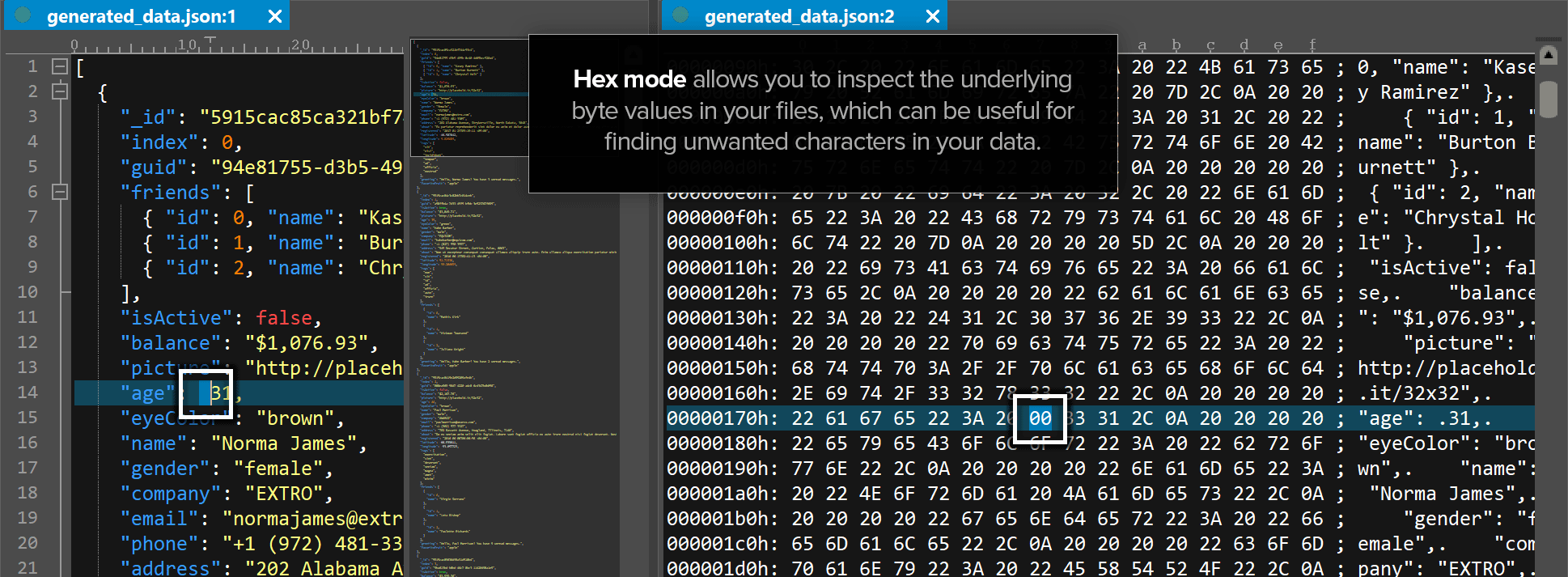
How Do I Install A Hex Editor Plugin in Notepad++?
There are a few steps to install a hex editor plugin in Notepad++. You can use GitHub Plugin Manager if you don’t have another plugin manager installed, or you can manually install the plugin. Then, you will need to load the plugin into Notepad++.
Step 1: Installing Plugin Manager
If you don’t have a plugin manager installed, you can use the GitHub Plugin Manager to install the hex editor plugin. To install the plugin manager, open the GitHub Plugin Manager website. Once you have downloaded the plugin manager, extract the files to a location on your computer.
You will see two files: the plugins and the updater. Copy these files to the same location on your computer as the notepad++ folder.
Step 2: Installing Hex Editor Plugin
To install the hex editor plugin, open Notepad++ and click the Plugins menu. Find Show Plugin Manager and click it. In the Plugin Manager window, search and locate Hex Editor Plugin. Click the Install button. Restart Notepad++
Step 3: Loading The Plugin
Once the plugin has been installed, you will need to load it into Notepad++. To do this, open Notepad++ and click the File menu. Open a Hex file you want to edit. Click Plugins in the Notepad++ menu and select the View in Hex Editor Plugin option.
Many people have reported that 64-bit versions of Notepad++ do not work with Hex Editor, so you need to check your Notepad++ version first.
Plugin Manager allows you to manage all the plugins that are installed in Notepad++. Plugin Manager was once a feature in Notepad++, but with Notepad++ 7.5, the Plugin Manager was removed from all the major distribution platforms. This plugin was disabled because it was used to show ads when you open Notepad++. When you install this extension, you will see ads at the bottom of your browser windows, and therefore it has been disabled.
Should You Use A Hex Editor Plugin?
If you are familiar with hex editors, you may find a hex editor plugin useful. Notepad++ does not come with a built-in hex editor, so a plugin may be the only way to edit hex files.
The limitations of Notepad++’s hex editor may also be a factor in your decision to use a plugin. While Notepad++’s hex editor is functional, it may not be as comprehensive or user-friendly as some other hex editors. If you are looking for a hex editor that is fully featured and easy to use, you may prefer to use a different program.
Some code or text editors come with built-in hex editors. But even if they don’t, you can easily find hex editors online or in the software installation files of some programs. Ultimately, a tool that meets your needs will depend on your experience and preferences.
UltraEdit is an all-in-one editor that is popular among software developers. UltraEdit’s hex editor is very comprehensive and features a variety of features, such as syntax highlighting and error checking. If you are looking for a better, more comprehensive hex editor, UltraEdit may be a good option.
Download UltraEdit and see how it compares to Notepad++’s hex editor.
FAQs
Does Notepad++ have a built-in hex editor?
No, Notepad++ does not come with a built-in hex editor. A plugin can be installed to enable this functionality. The plugin is available from the Notepad++ website or GitHub.
How do I add plugins to Notepad++?
Plugins can be added to Notepad++ by clicking the “Plugins” menu item and selecting “Add New Plugin.” The plugin manager will then be opened. Administrator privileges are required to install plugins.
How do you find the hex code in Notepad++?
To find the hex code in Notepad++, right-click on a file and select “Hex View.” The hex code for the selected file will be displayed in the dialog box.
Is there a hex app?
Hex editing can be done in a variety of apps, including several iOS and Android apps, as well as a variety of desktop apps. These apps may have features that are not available in Notepad++.



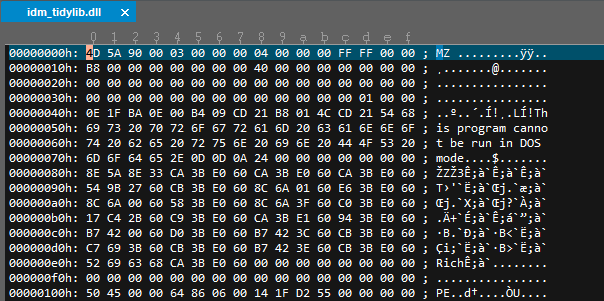


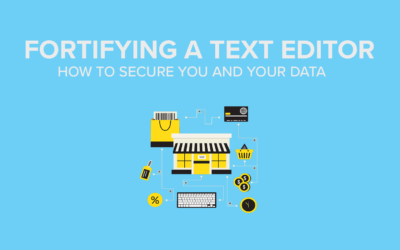
0 Comments