Many software products use data encryption technology to keep users’ data secure. This article will show you how to encrypt and decrypt a file in Python. In addition, you will learn about the alternative method that makes file encrypt & decrypt easier and faster while maintaining safety.
Why Is It Important To Encrypt Your Files?
Encryption is the process of encoding data using a secret key so that only users with special rights to decrypt it can access it. The encryption process keeps your sensitive data safe.
It is important to encrypt files that store sensitive information such as passwords, tokens, etc. The data will remain secret if a malicious program gains access to such files or the device is stolen.
When transferring data between devices or when it is sent to the server, it may be leaked. Encryption will help protect it.

How To Encrypt And Decrypt A File In Python?
Python has a cryptography library with which you can encrypt and decrypt your files. This library implements the AES symmetric encryption algorithm and uses the same key to encrypt and decrypt data.
To get started with the cryptography library, you need to install it using the following command:
pip3 install cryptography
The methods that implement the encryption algorithm are in the Fernet module. Import it into your Python file.
from cryptography.fernet import Fernet
Now you can start the encryption process. First, you need to generate a key. Do it with the following method:
key = Fernet.generate_key()
The generated key is unique; you will not be able to get it again. The same key is used for encryption and decryption, and that’s why it’s important to save it. Otherwise, you will not be able to decrypt your encrypted data.
Then initialize the Fernet class using the generated key.
f=Fernet(key)
After that, open the file to encrypt, read data from it and encrypt it using the following code:
with open(filename, "rb") as file:
file_data = file.read()
encrypted_data = f.encrypt(file_data)
Finally, save the encrypted data to a file. You can overwrite the data in the original file, as shown in the example, or write it to a new file.
with open(filename, "wb") as file:
file.write(encrypted_data)
To decrypt a file, you need to follow the same steps as for encryption, only use decrypt instead of the encrypt function.
- Open and read data from the encrypted file.
- Use the decrypt function to decrypt.
- Save the decrypted data to a file.
f=Fernet(key)
with open(filename, "rb") as file:
encrypted_data = file.read()
decrypted_data = f.decrypt(encrypted_data)
with open(filename, "wb") as file:
file.write(decrypted_data)
How To Encrypt And Decrypt A File Easier And Faster?
There are also alternative ways to encrypt/decrypt files. You can do this without using a single line of code. To do this, use the UltraEdit text editor, and it allows you to perform encryption and decryption simply and quickly.
UltraEdit is a flexible, powerful, and secure text editor that provides a lot of useful features for editing text, working with files, customizing themes, and more. One very important and useful feature is the ability to encrypt and decrypt files.
UltraEdit allows you to perform the encryption and decryption process quickly and easily. To do this, you need to follow just a few simple steps.
You can select one or more files to encrypt in UltraEdit. After that, select the menu item File -> Encryption -> Encrypt file. In the open dialog, you need to enter a passphrase to encrypt the file.
Important! You must remember or save the passphrase, as it is not stored on the system. If you forget it, you will no longer be able to decrypt the file.
After encryption, a .UENC file is created. If an encrypted file with the same name already exists, UltraEdit can replace it. You can also delete the original file with UltraEdit or keep it.
The process of decrypting a file with UltraEdit is as simple as the process of encrypting it.
- Open an encrypted file in UltraEdit using the File -> Open menu command or choose File -> Encryption -> Decrypt File.
- In any case, a dialog will open in which you need to enter the passphrase that you used when encrypting.
- After successful decryption, the file will open in a text editor.
Encrypting and decrypting files with UltraEdit takes a minimum amount of time and does not require knowledge of complex technologies at all. At the same time, UltraEdit keeps your data safe.
Sign out for UltraEdit free trial and try all features of this powerful text editor.


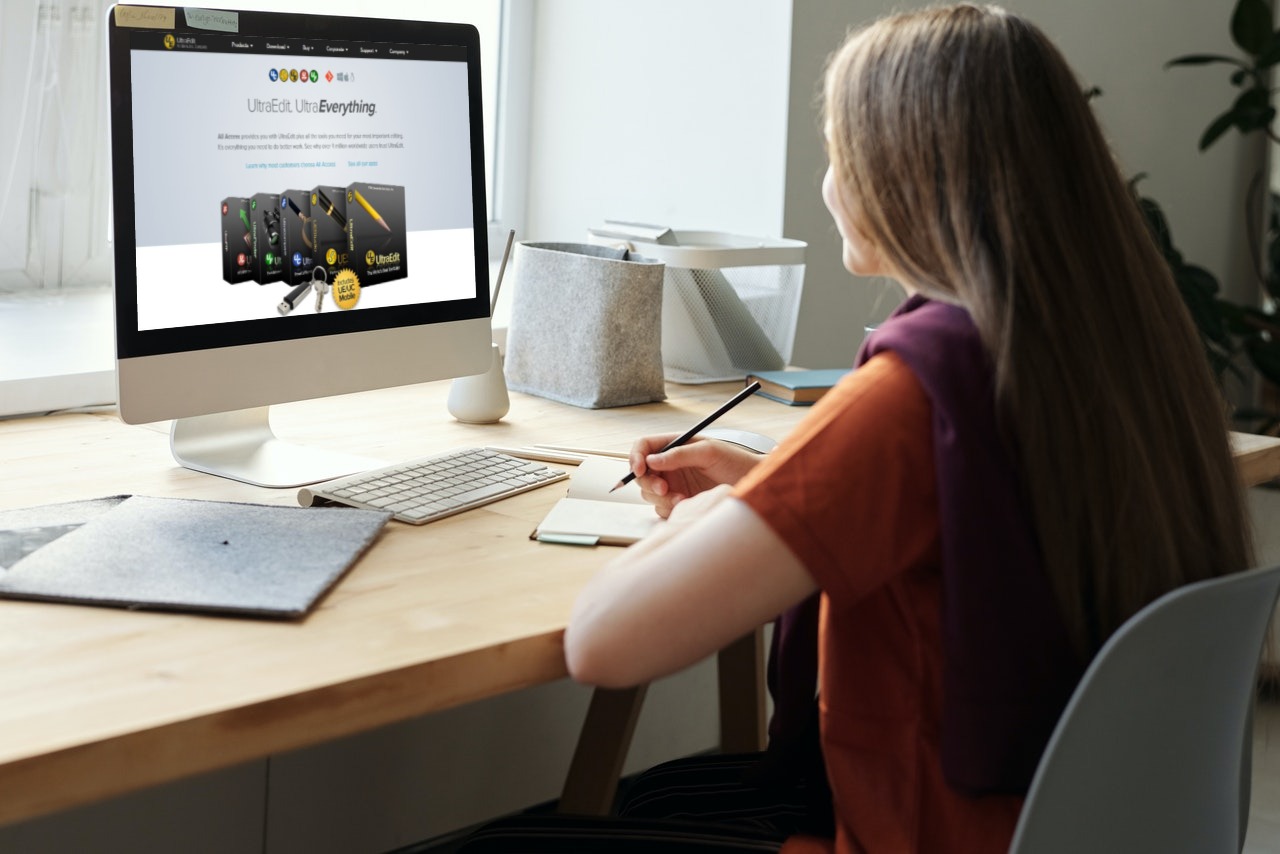
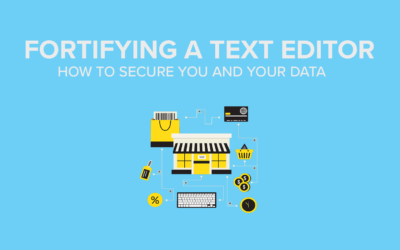


0 Comments